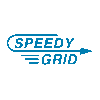
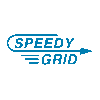
Once classes are imported or created you will choose exactly what you want for each class. We provide videos and a help terminal for any questions you have. In addition, we are one email or phone call away to help you.
When setting up your account there is the option to set your gym time blocks. This setting is used in generating your rotation schedule. The default setting is 15 minutes.
EXAMPLE: You set your gym time block to 15 minutes. And your class is 1 hour, you then will select four blocks of equipment use at 15 minutes each. If you change your setting to 10 minutes, then you will select six 10 minute blocks. When selecting your equipment blocks you can duplicate equipment to have more time in the rotation.
**This feature is useful when scheduling classes with odd times, such as 50 minute classes.
YES! You will have the option to create unlimited schedules with varying options. We provide a ‘how to’ just in case you need some assistance in setting them up.
Given the nature of the program it would be difficult to offer a trial as you would not be able to truly see the benefits of Speedy Grid™. The 3-month membership is offered to allow clients an opportunity to give the program a try with minimal commitment. Also, the demo has been set up to best replicate many of the features of Speedy Grid™.
YES! Speedy Grid™ currently allows you to directly import classes from Jackrabbit and iClass Pro. In addition, you can create and add classes manually.
There are two ways to print your Speedy Grid™. One is the entire schedule. This will include all classes and equipment. It is great for posting in your gym, so everyone knows what is going on. The other option is printing by class. This will print a single class and their rotations per page. It makes it easy to hand out to coaches.
You can easily can add users to view or edit the schedules. After saving the information an email will be sent to the email provided when creating the account. From that email they will create an account and a password. If the password is forgotten the Admin can change the password or email.
If a coach is added to a class, then they will be able to view the rotations for that class once they log in. Create account for coaches (they can only view their rotations), Manager (they can view everyone’s rotations), Admin (they can view AND edit everything). You will be allowed unlimited user accounts.